Hi All,
Shortcut is good way to increase the speed of development and work. SQL Server Management Studio 2008 have numerous shortcuts.
We are writing various SQL statement, few statements are common like, SELECT * FROM [TABLE_NAME] which we are using very frequent. its always tedious job to write SELECT * FROM statement, can’t we create shortcut for that? Yes we can. Here is the steps to create your own shortcut with screenshot may be it helps you to increase productivity.
Step 1: Find the Keyboard setting [Tools – Options – Keyboard]
Step 2: Pick the available Shortcut [Query Shortcuts]
Here you can see the default query shortcuts. Find the available and create your own.
Lets create one shortcut for SELECT Statement
Press OK, you are done with your first shortcut. Before we use the shortcut and it get applies we need to restart IDE so our shortcut will get effected.
After restarting IDE, in Query write the table name, select it and apply your shortcut [Ctrl+f1].
You can see it works like SELECT * FROM EmpMaster. Now let’s apply WHERE clause and see if its works or not?
It’s working perfectly. Use shortcuts be more productive.

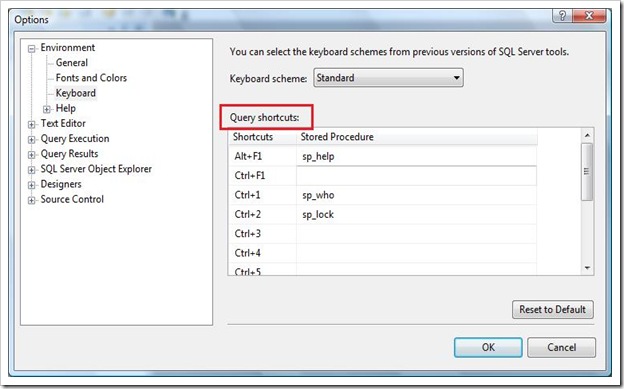
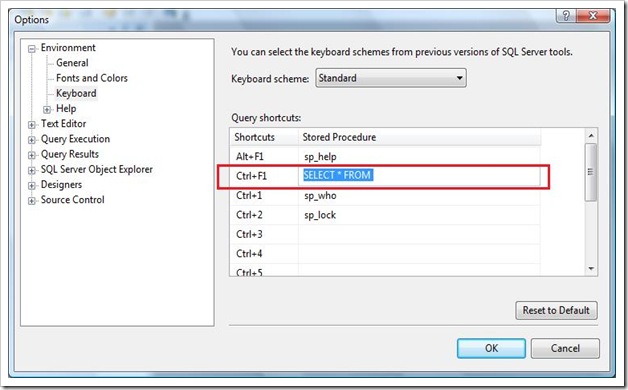
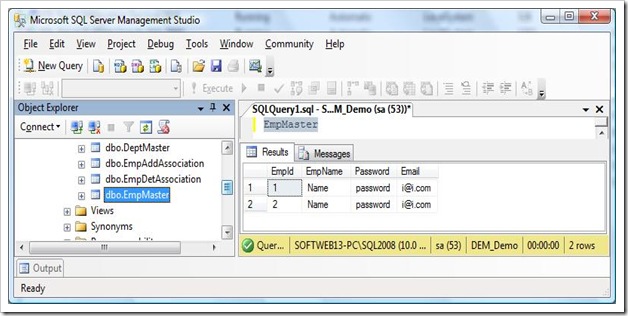
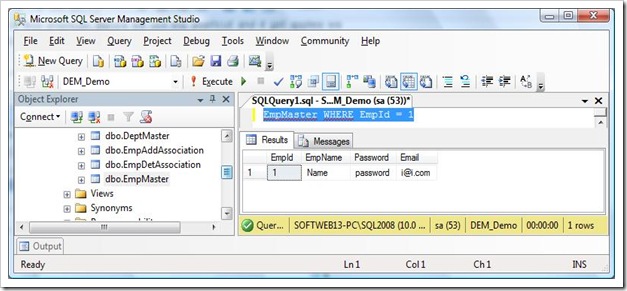



3 comments:
Ooh, thanks for the tip, this will def. be a nice timesaver!
Sweet! Thanks for the tip!
Great one!
Post a Comment