This is my first post on Windows 7, I have attended the event Microsoft Community TechDays on 3rd October 2009 in Ahmedabad having one of the session on cool features of Windows 7, that had been presented by Vinod Kumar Microsoft Evangelist, who is known for his famous SQL site http://extremeexperts.com/. Who basically expert in SQL Server but did wonderful presentation with only one slide and tones of tips and tricks by Demo, I enjoyed the session lots.
I am listing some cool features which I like the most in windows 7 here, this does not mean that features rest feature I don't like but may be I need to explore windows 7 more and more as there are lots of features that been added to windows 7.

[Jacob Sebastian, Imran Bhadelia, Vinod Kumar]
- Jump List
The Jump List feature is designed to provide you with quick access to the documents and tasks associated with your applications. You can think of Jump Lists like little application-specific Start menus. Jump Lists can be found on the application icons that appear on the Taskbar when an application is running or on the Start menu in the recently opened programs section. Jump Lists can also be found on the icons of applications that have been specifically pinned to the Taskbar or the Start menu.
For developer the JumpListManager class provides an abstraction of the application jump list, including facilities to manipulate custom destinations, user tasks, recent/frequent lists and items removed by the user.
- VHD [Virtual Hard Disk]
I like this feature the most, VHDs are widely used as storehouses for hard disk images you intend to deploy out to clients. For example, you can keep different images, for different types of users, in the form of separate VHDs and then just deploy the ones you need to whomever they need to go to. Although VHD is closely intertwined with virtualization, it's also being widely used as a stand-alone tool because Windows 7 adds support for Native VHD, which means you can use it without virtualization in place. - Global Keyboard shortcuts
I love to use keyboard as much as I can, windows 7 have added lots of shortcuts to it, I am listing few here.
Win+Space operates as a keyboard shortcut for Aero Peek.
Win+Up and Win+Down are new shortcuts for Maximize and Restore/Minimize.
Win+Shift+Up vertically maximizes the current window
Win+Left and Win+Right snap the current window to the left or right half of the current display; successive keypresses will move the window to other monitors in a multi-monitor configuration.
Win+Shift+Left and Win+Shift+Right move the current window to the left or right display.
Win+ + and Win+ − (minus sign) zoom the desktop in and out.
Win+Home operates as a keyboard shortcut for Aero Shake.
Win+P shows an "external display options" selector that gives the user the choice of showing the desktop on only the computer's screen, only the external display, on both at the same time (mirroring), or on both displays with independent desktops (extending). - Direct Access
Traditionally, remote users connect to internal network resources with a Virtual Private Network (VPN). However, using a VPN can be cumbersome for users because it requires several steps, and several seconds (or even minutes), for authentication to occur. Windows 7, together with Windows Server 2008 R2, introduces DirectAccess, a new solution that enables users to have the same experience working remotely as they would working in the office. Taking advantage of technologies such as IPv6 and IPSec, DirectAccess provides remote computers with automatic, seamless access to the internal network across the Internet without connecting to a Virtual Private Network (VPN), while providing secure and flexible network infrastructure for enterprises. - Taskbar APIs for developer



The IMClient sample demonstrates how taskbar overlay icons and taskbar progress bars can light up an application’s taskbar button instead of relying on an additional dialog or on an icon in the system notification area (tray). - Aero Shake
Aero Shake allows users to clear up any clutter on their screen by shaking (dragging back and forth) a window of their choice with the mouse. All other windows will minimize, while the window the user shook stays active on the screen. When the window is shaken again, they are all restored, similar to desktop preview. - Problem Steps Recorder
A very handy tool to record steps which produce the problem, this is very useful if you belong to Quality Assurance. It gives you details of every operation that you had done along with image and description, and again it requires very less space as its highly compact. The Problem Steps Recorder creates a .MHT file (a type of HTML document that includes images in a single file) compressed in a zip archive. The IT professional can open the .MHT file, view screenshots and get an exact description of the user’s actions. It helps overcome language barriers, allowing IT professionals to diagnose problems regardless of language differences - Resource Monitor
Before I was using process monitor, windows 7 have introduced resource monitor, which is way ahead from process monitor, it gives you all the information regarding CPU, Memory, Disk and Network. - More Advance Calculator
New functionality allows the user to not only calculate in the Standard and Scientific modes, but also in Programmer and Statistics modes. And that’s not all! Ever need conversion formulas for temperature, weight, area, or time? Finding the unit conversion option makes it a snap and takes all the work out of the user’s hands.There are even templates for gas mileage, lease estimations, and mortgage estimations. - Aero Peek Your Desktop
A lesser-known versatile tool introduced with Windows 7 is the Aero Peek. Just click the rectangle in the lower right hand corner of the task bar for quick access to your desktop. The keyboard shortcut Window Key + Space performs the same function.
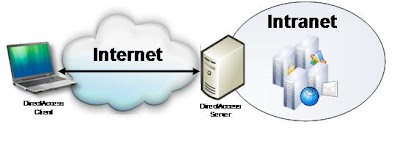







10 comments:
This is awesome list of features.
I like the photo too. Congrats to photographer as well :)
Thanks for the awesome post Imran. You surely get qualified for the DVD of RC build ... Let us see how many more blog of this event ...
Thanks Vinod, will desperately wait for DVD :)
Nice Blog man!!
Very Nice Imran!
Good read! Thanks Imran!
Good list of features of Windows 7.
Really good post !!
Keep doing good work.
Nice set of features you mentioned. Good read!
Nice set of features and great post, imran.
I was attempting to use the aero peak desktop shortcut mine wasn't working. After I looked into it, I found there is a tool to troubleshoot issues with Aero. This blog steps you through it.
http://www.mydigitallife.info/2009/01/13/how-to-turn-on-and-enable-aero-in-windows-7-enable-aero-peek/
Post a Comment